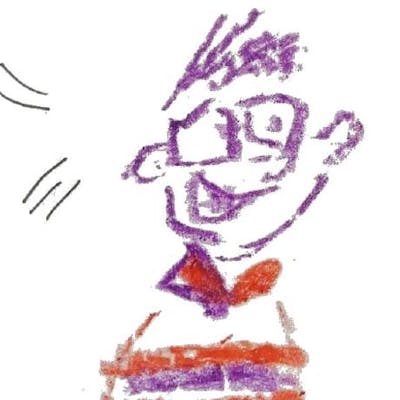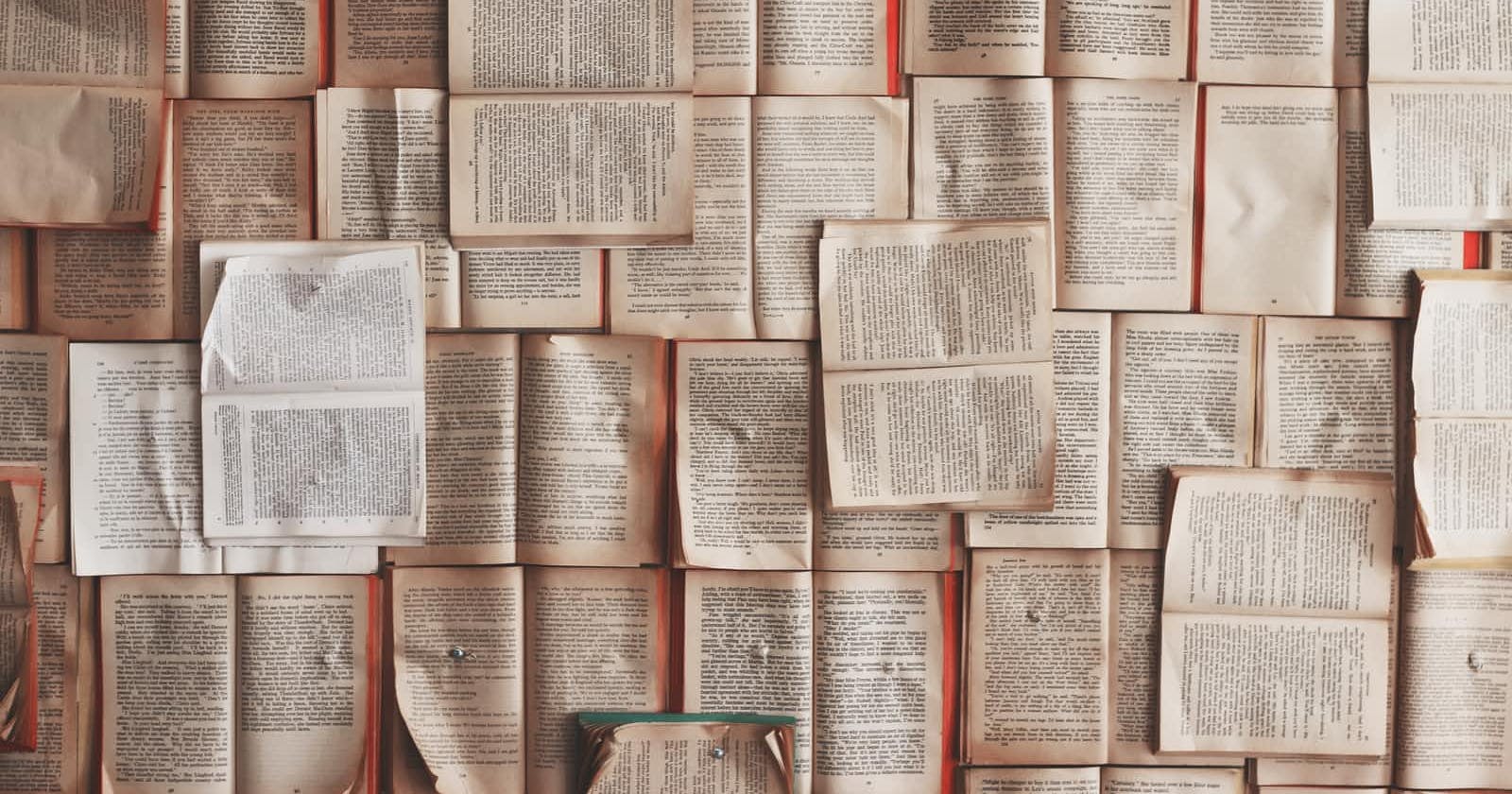Buying the Onyx boox N96ml reader (with 9 inch display and android os) last spring quite literally revolutionized my reading of ebooks. It's not so often nowadays that I face a situation where I actually need to scan a book in order to have it as a digital version. Sometimes this still happens, however -- especially with certain not--so--recent dissertations that are not available in our university library. This was the case with Knud Lambrecht's seminal Information structure and sentence form: Topic, focus, and the mental representations of discourse referents (from 1996), which I acquired through an interlibrary loan and only had a limited time to read. I had actually scanned the book long ago, but ended up with just a raw unedited pdf with two pages per sheet -- certainly not ideal for e-ink displays.
So I finally got tired of reading the book on a desktop computer and decided I could try to improve the file a bit. In the past I had been working a lot with a utility called ScanTailor. This is a tool that takes multi-color tif files as input and outputs (in the ideal case) nice and clear black--and--white tifs with nothing but the actual text left. ScanTailor tries to strip away all noise such as illuminations and shadows. It automatically splits pages, adjusts their orientation and, finally, tries to "dewarp" and "despeckle" the pages.
Here's my work flow with ScanTailor, if I'm starting with a multi-page pdf.
1. Convert the pdf to a single multi-page tif
As I noted above, ScanTailor doesn't accept pdfs as input, so I had to convert my pdf to tif. Here's a trick I've learned with ghostscript:
gs -sDEVICE=tiff24nc -r300x300 -sOutputFile=my_new_tif.tif -- my_original_pdf.pdf`
2. Split the multi-page tif to individual files
I used to use ScanTailor's GUI version, which let's you tweak with individual pages and see the results immediately. This was rather laborious, and you actually had to go through every single page (in my current case it would have meant 396 pages). It wasn't until recently that I actually discovered that ScanTailor also has a command line version called scantailor-cli. The command-line version cannot handle multi-page input, so I had to add an extra step to my work flow, namely, converting the multi-page tif I just got from ghostscript to multiple single-page tifs. This turned out to be harder than I first thought, mainly because the tif was so large. I finally found this solution from StackOverflow and modified it a bit. It requires you to specify the number of pages in the tif.
mkdir split
END=<NUMBER_OF_PAGES>;
for ((i=1;i<=END;i++))
do
echo $i
convert my_new_tif.tif[$i] -scene 1 split/my_new_tif_$i.tif
done
3. Running scantailor
So I ended up having a folder named split full of individual tifs, which
is exactly what scantailor-cli needed. The command line version has a lot of
options you can tweak, but for me the default settings worked like a charm.
mkdir output
scantailor-cli split output
4. Modifying the file names
As a result of the previous command, I got a bunch of nicely formatted black
and white tif files in a folder called output. Before I could try to merge
these into a single file again, I had to do some renaming. Oh, by the way,
forgot to mention: all this is done on a linux machine (ubuntu 17.10).
I had to install the packages libtiff-tools, pdftk and rename for the next two
steps to work.
This is what I did to rename my tifs so that they could be merged in exactly the right order (found the solution from askubuntu):
rename 's/\d+/sprintf("%05d", $&)/e' *.tif
5. Combining and converting
After the renaming, I just combined the tifs with tiffcp:
tiffcp *tif output.tif
The last step was to convert the tiff back to pdf:
tiff2pdf output.tif -o output.pdf
All this resulted in a nice 16MB (396 pages) pdf file that was perfectly fine for reading with an e-ink device.